Widgets
You can use widgets to quickly see the status of one or more medications at a time without opening the app.
Apple's documentation shows how to add and edit widgets on your iPhone as well as how to use widgets on your Mac desktop so you can add a Capsule widget there (if you are running iOS 17 or later and macOS Sonoma or later).
Widgets for Capsule are a Pro feature.
Single Medication
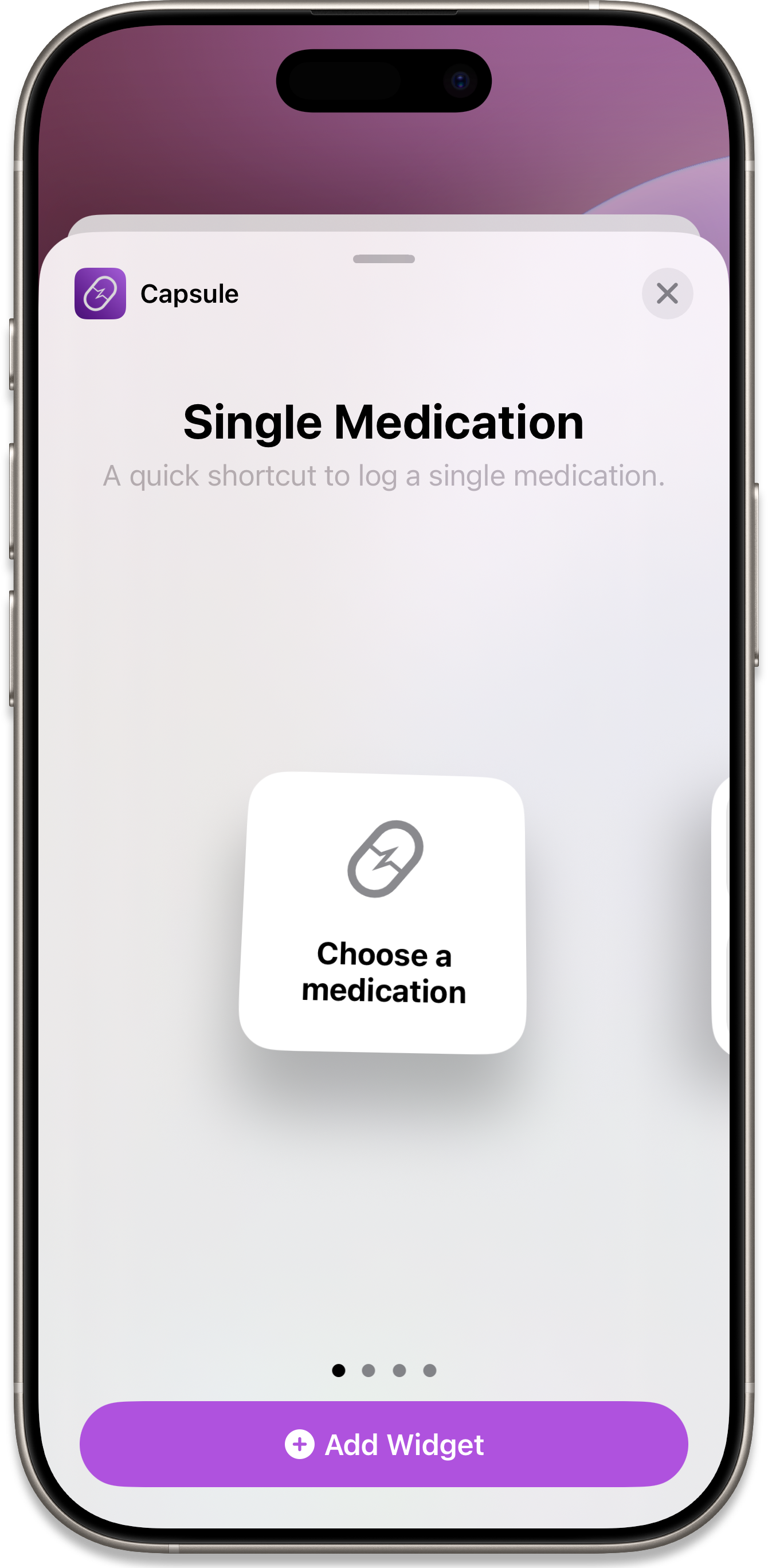
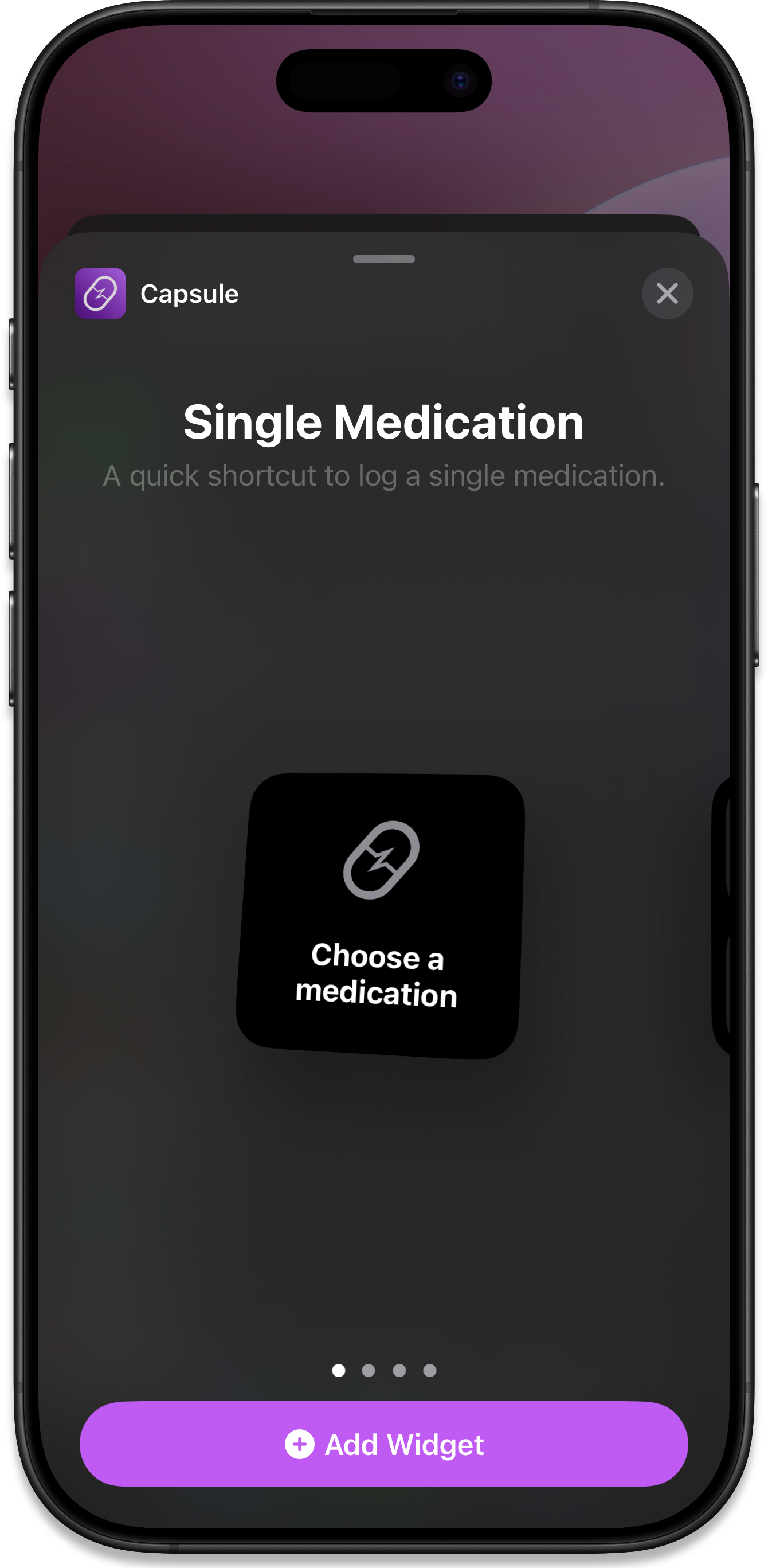
The first widget option is for a single medication. When you add it to your home screen, tap it to configure it.
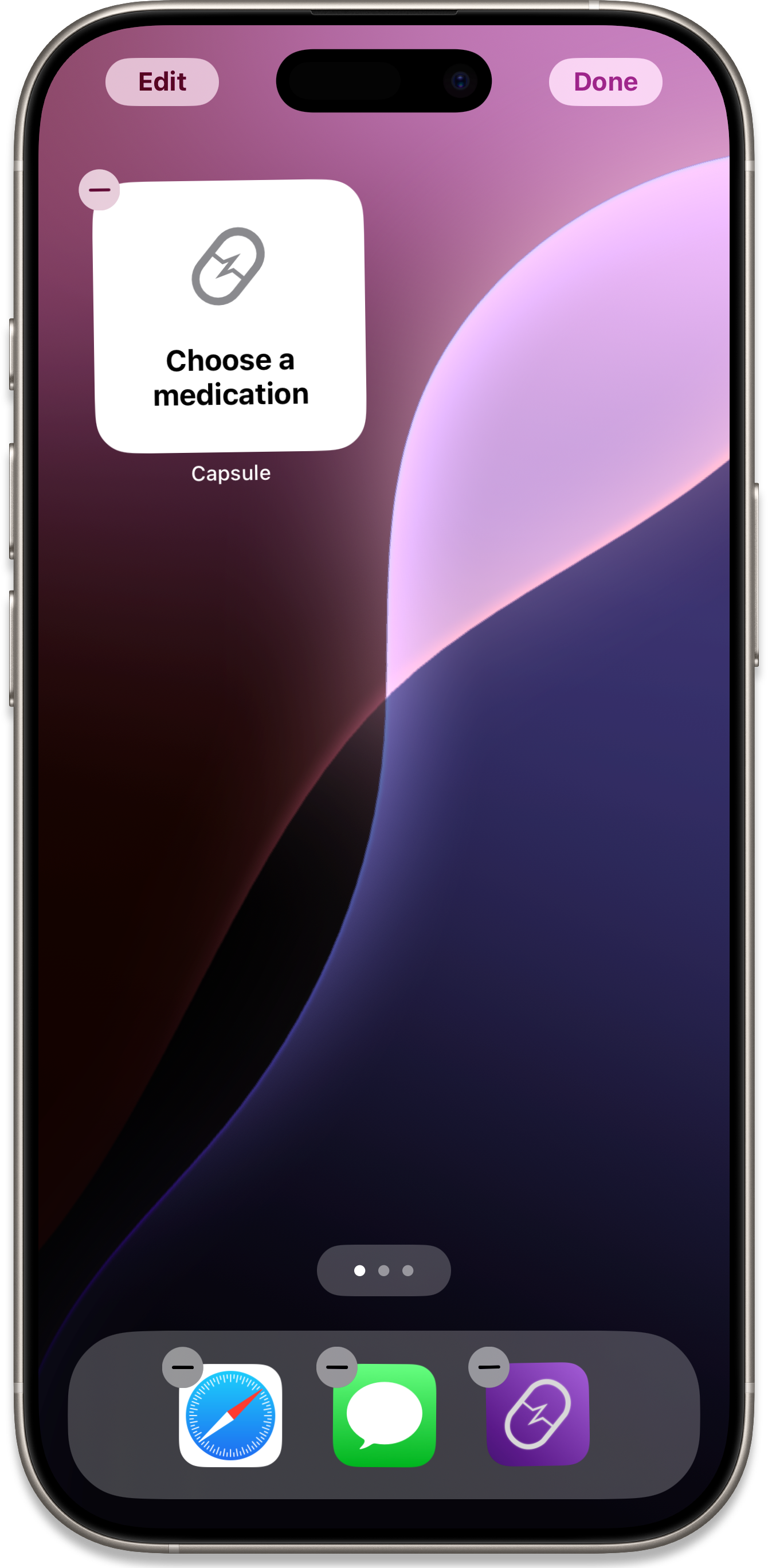
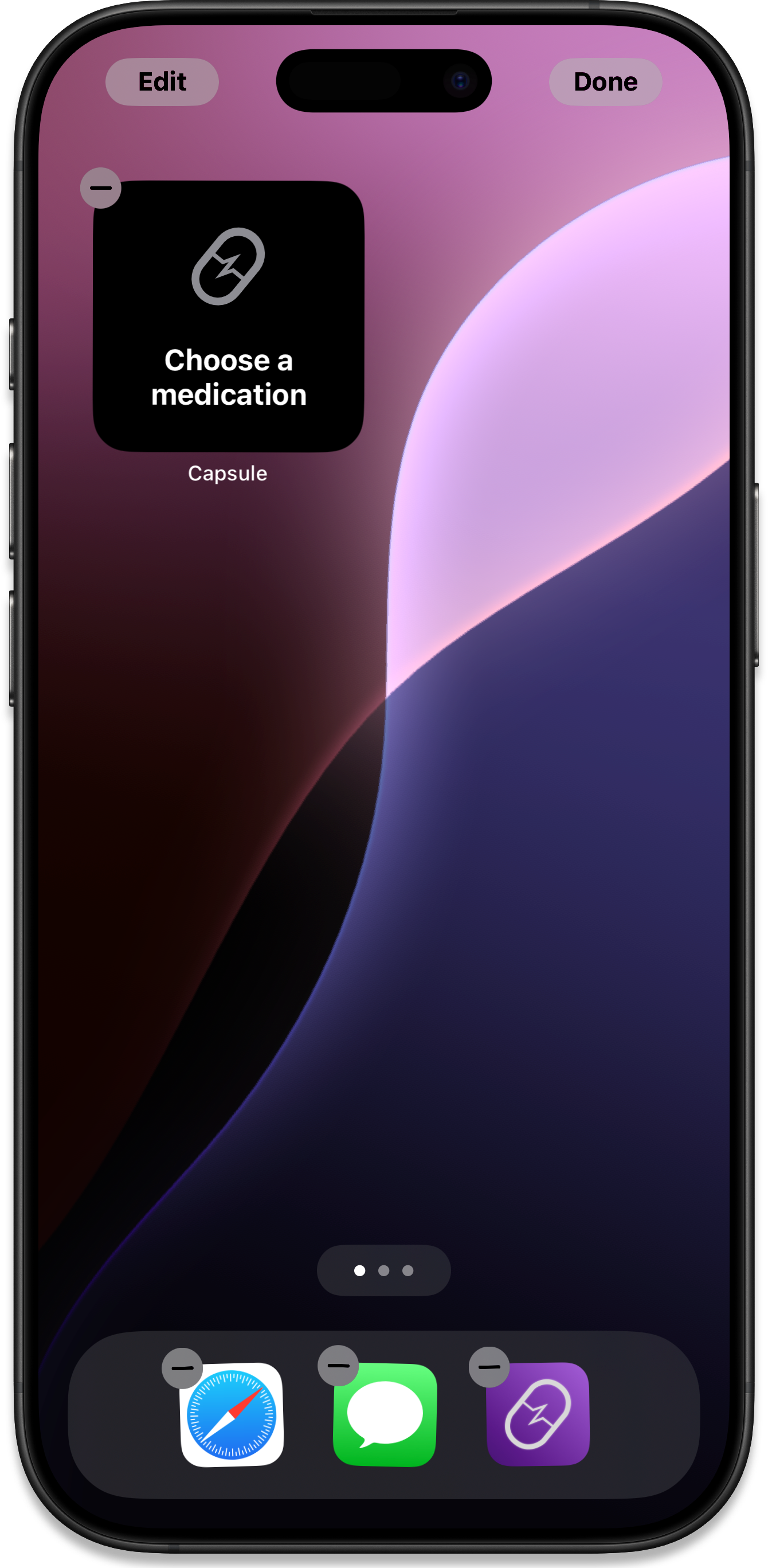
You can now choose a medication to display in the widget. You can change this at any time by editing your home screen.
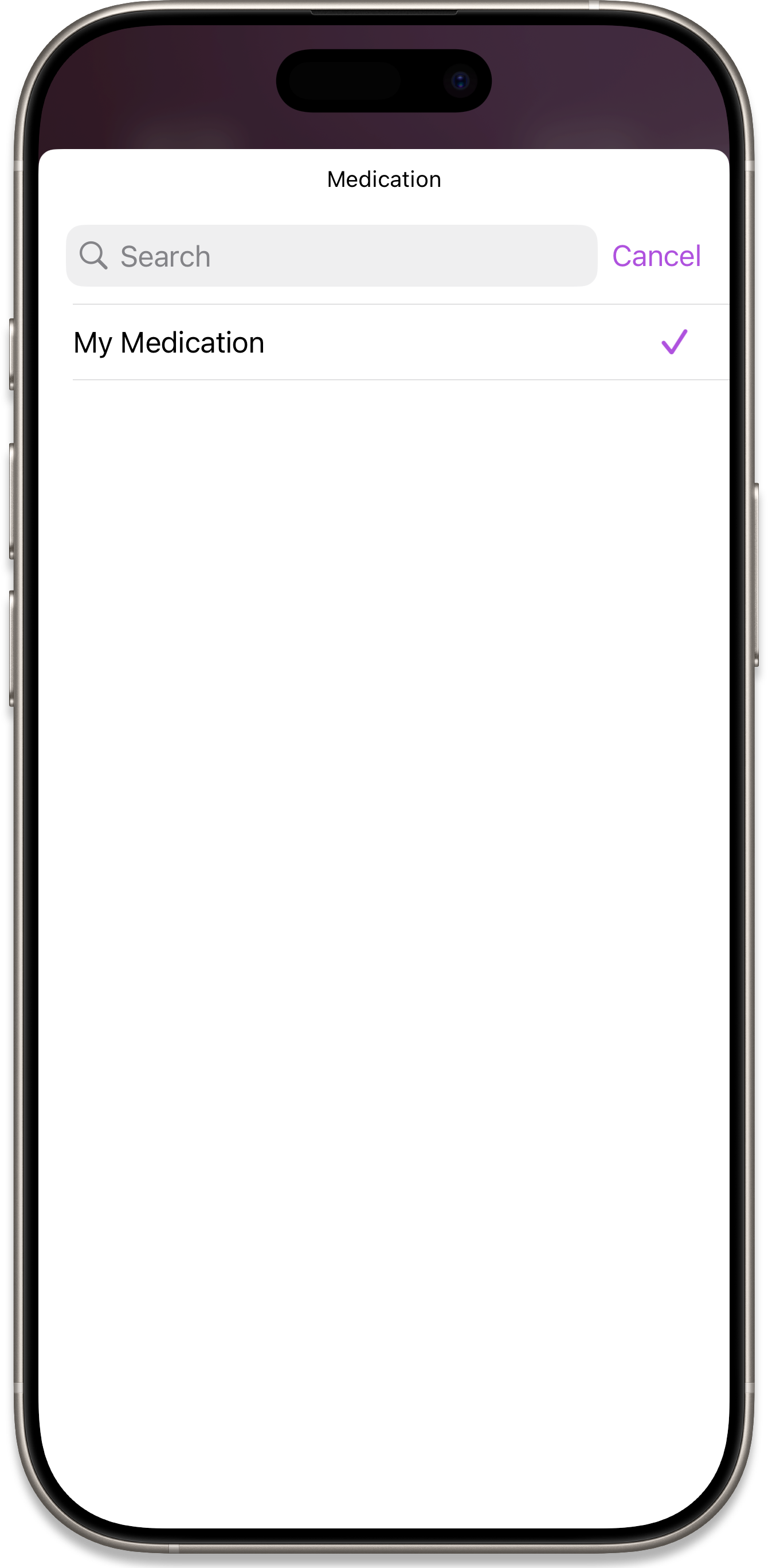
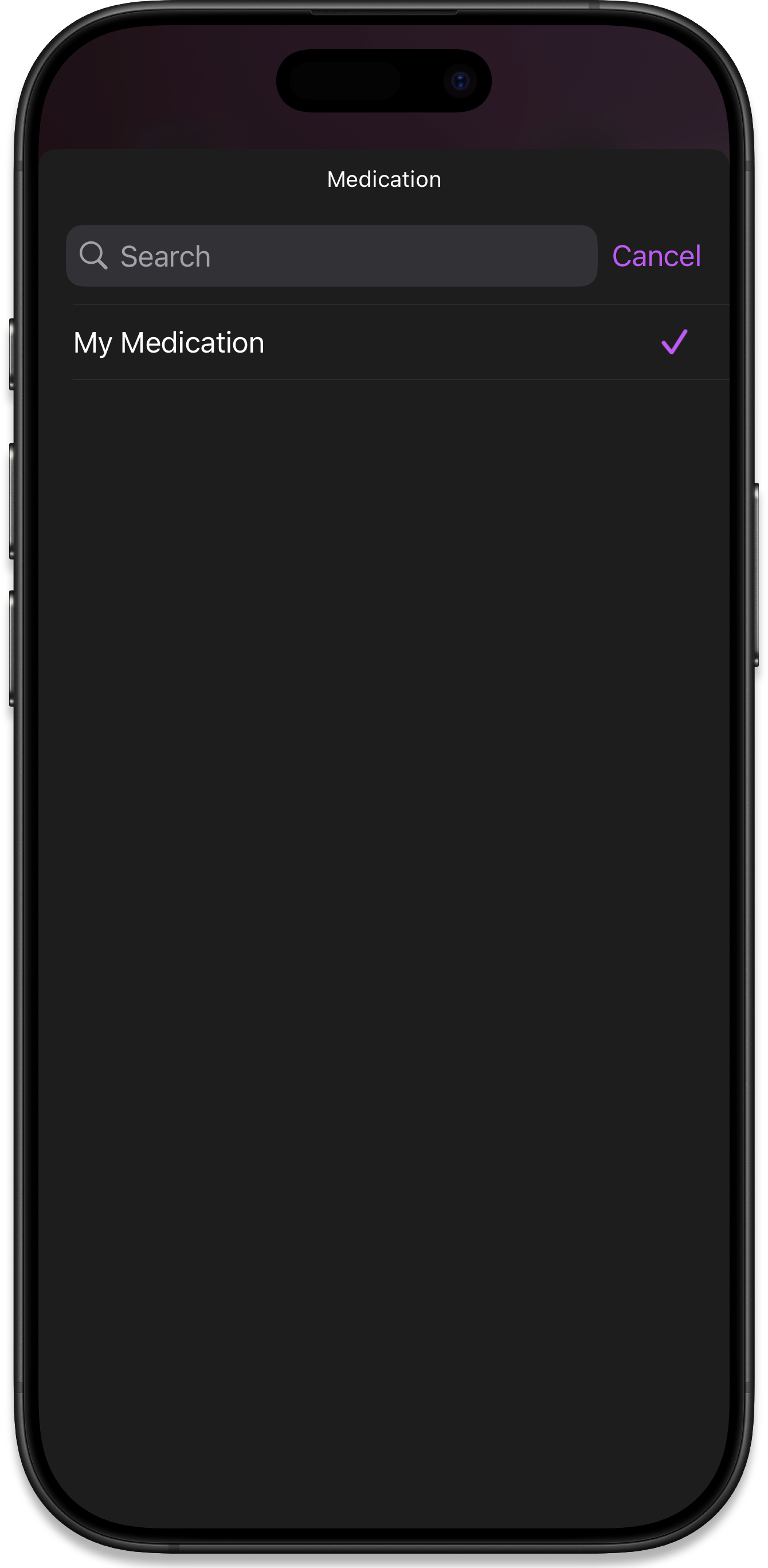
The widget will then show the icon of your selected medication and use the color set in Capsule.
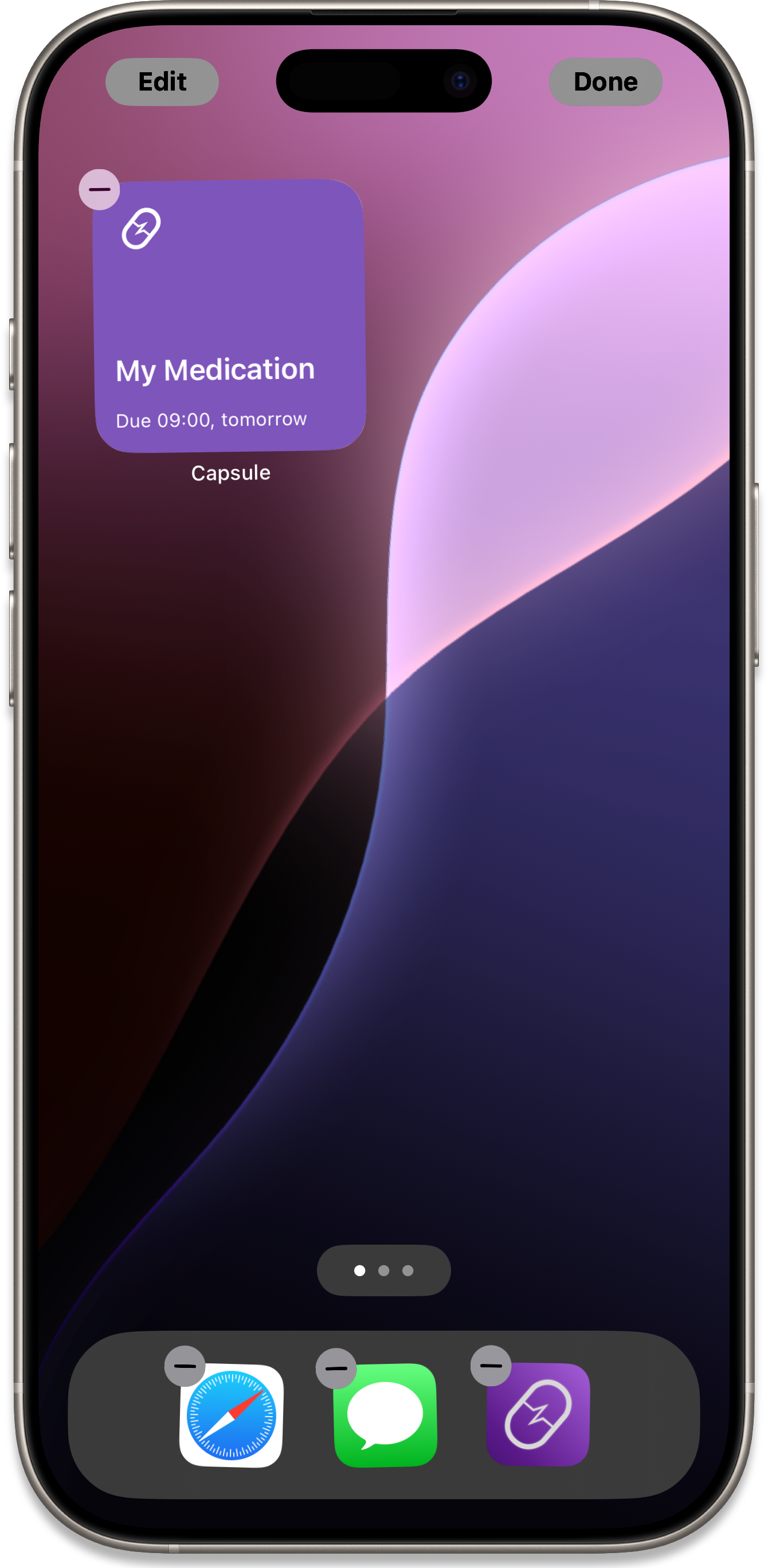
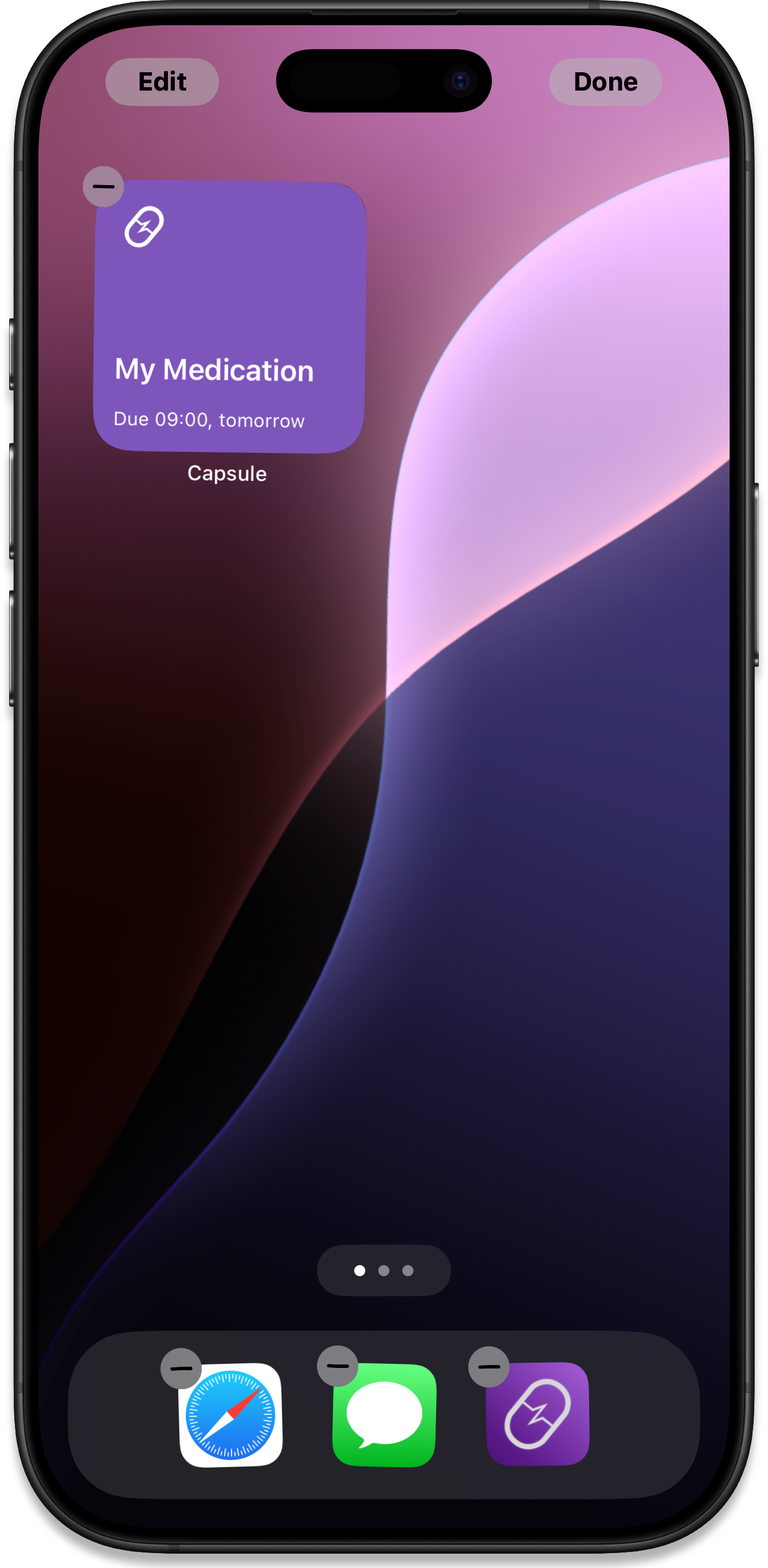
Medication List
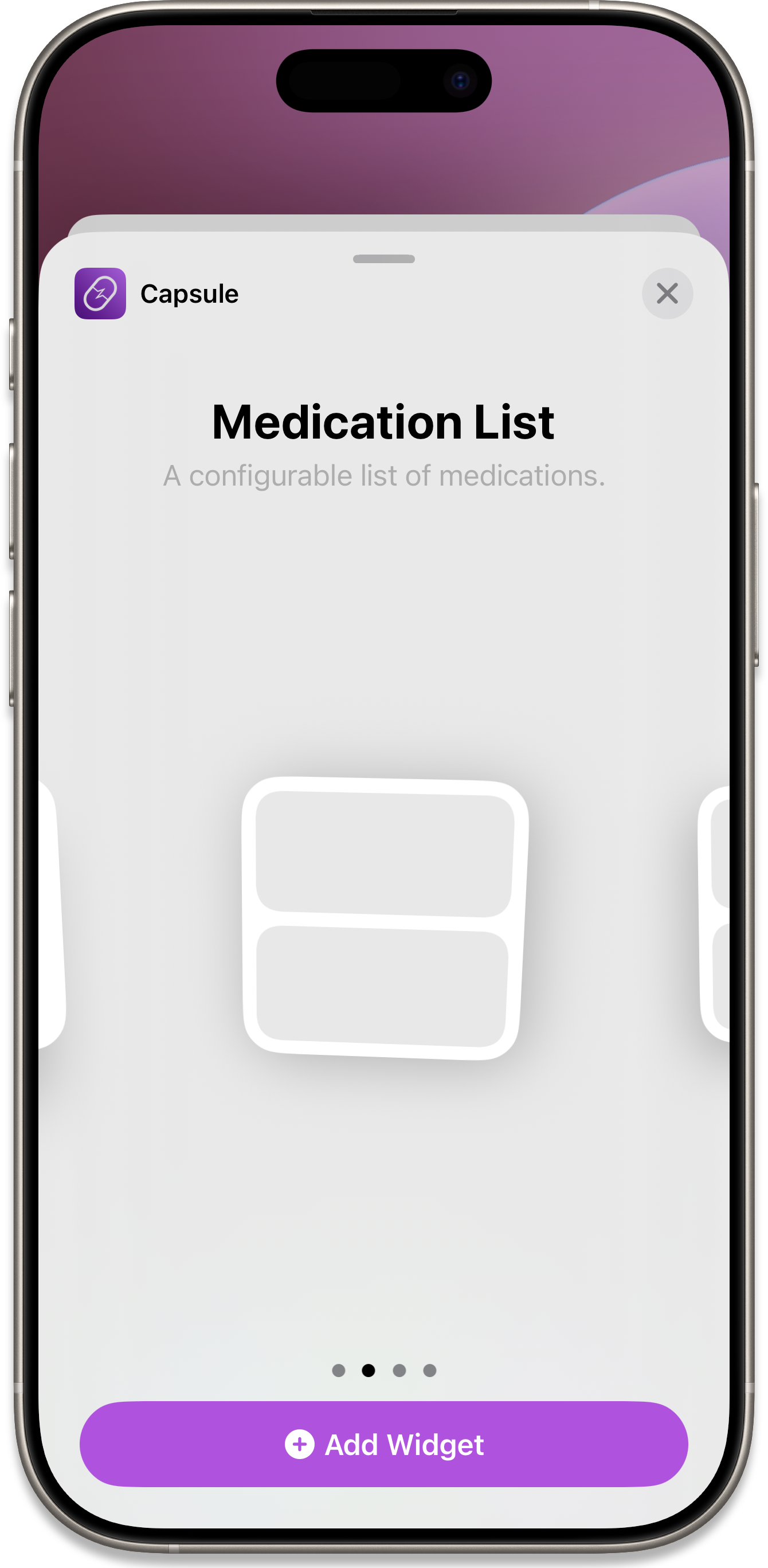
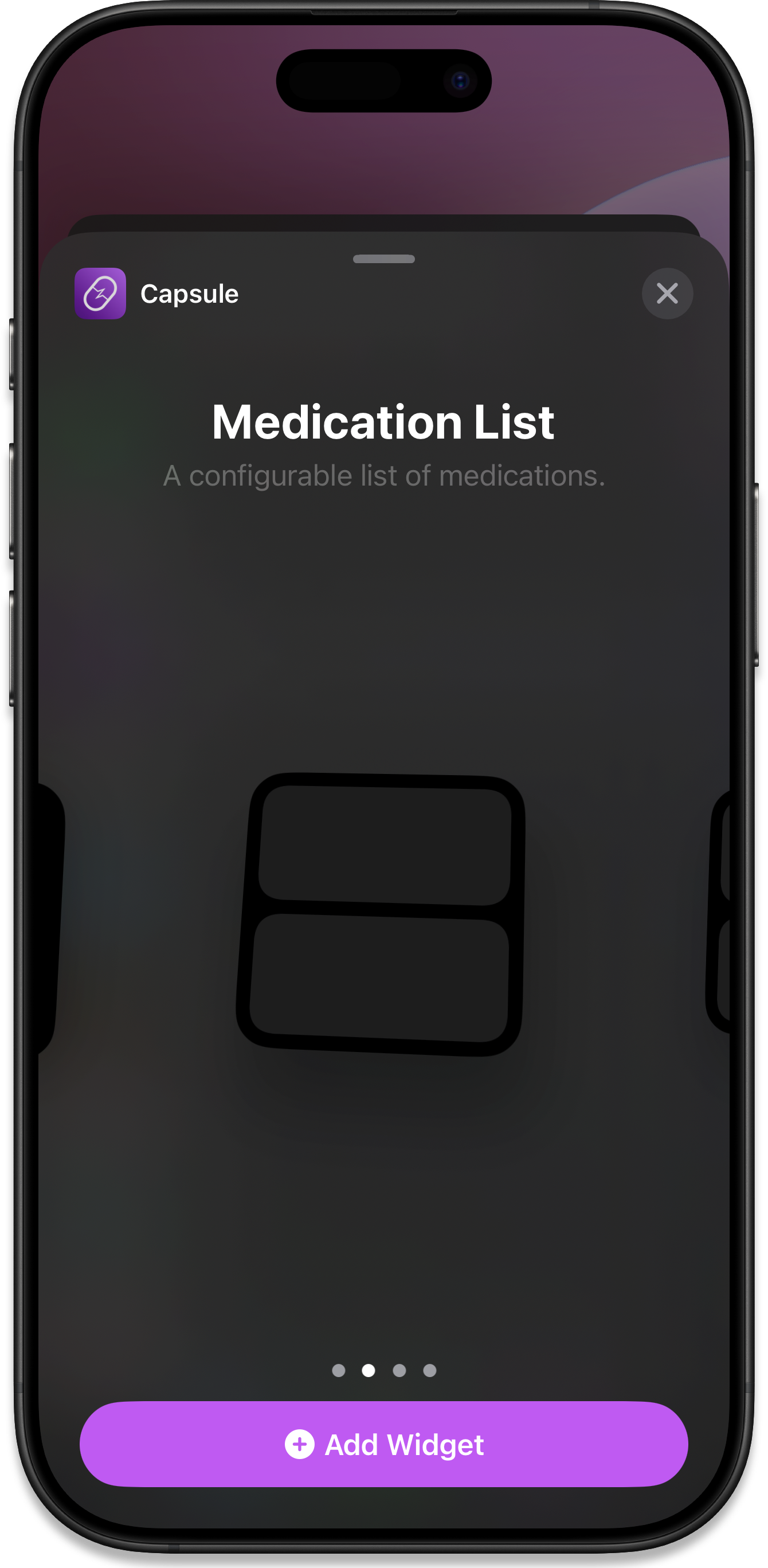
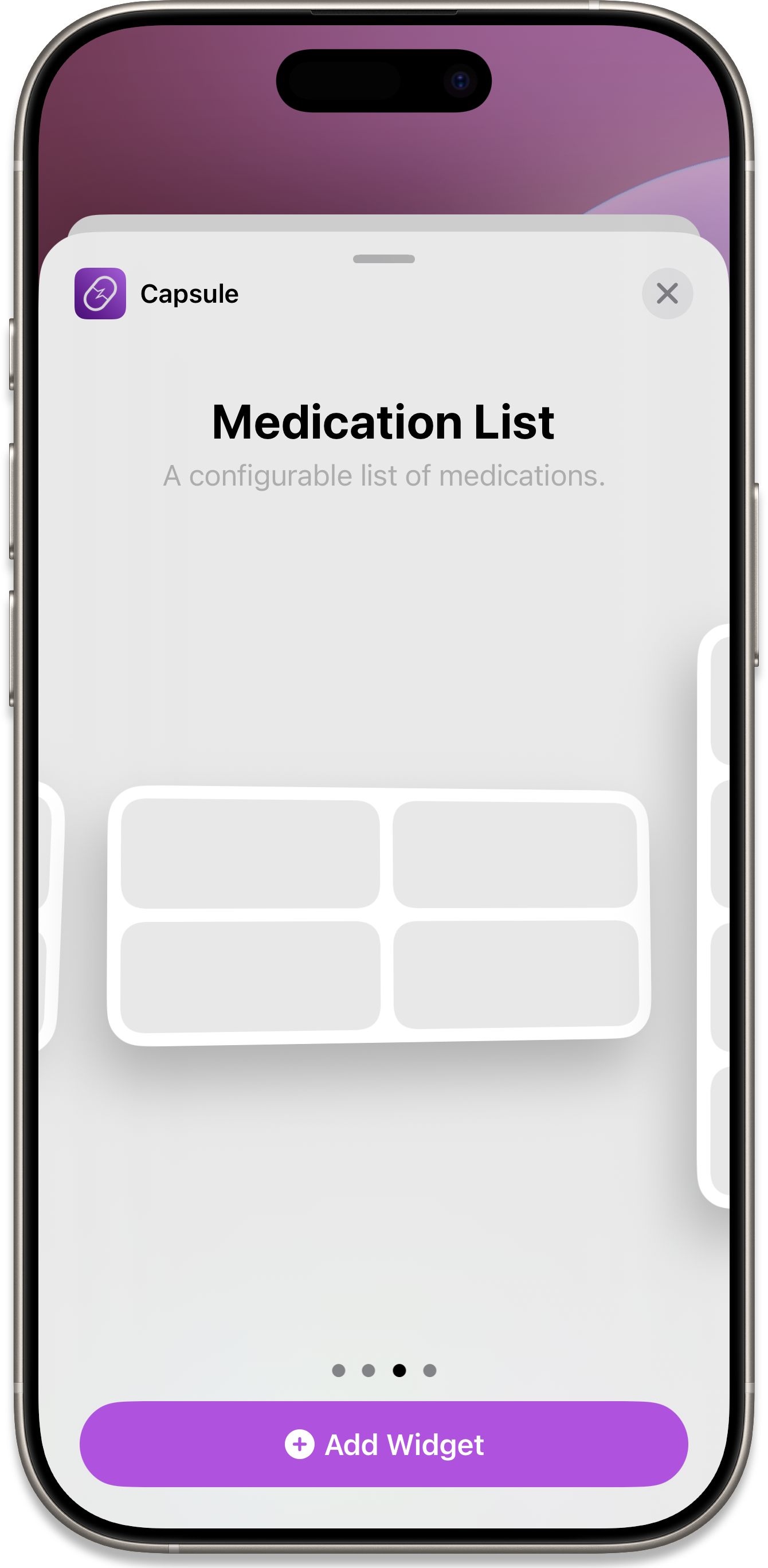
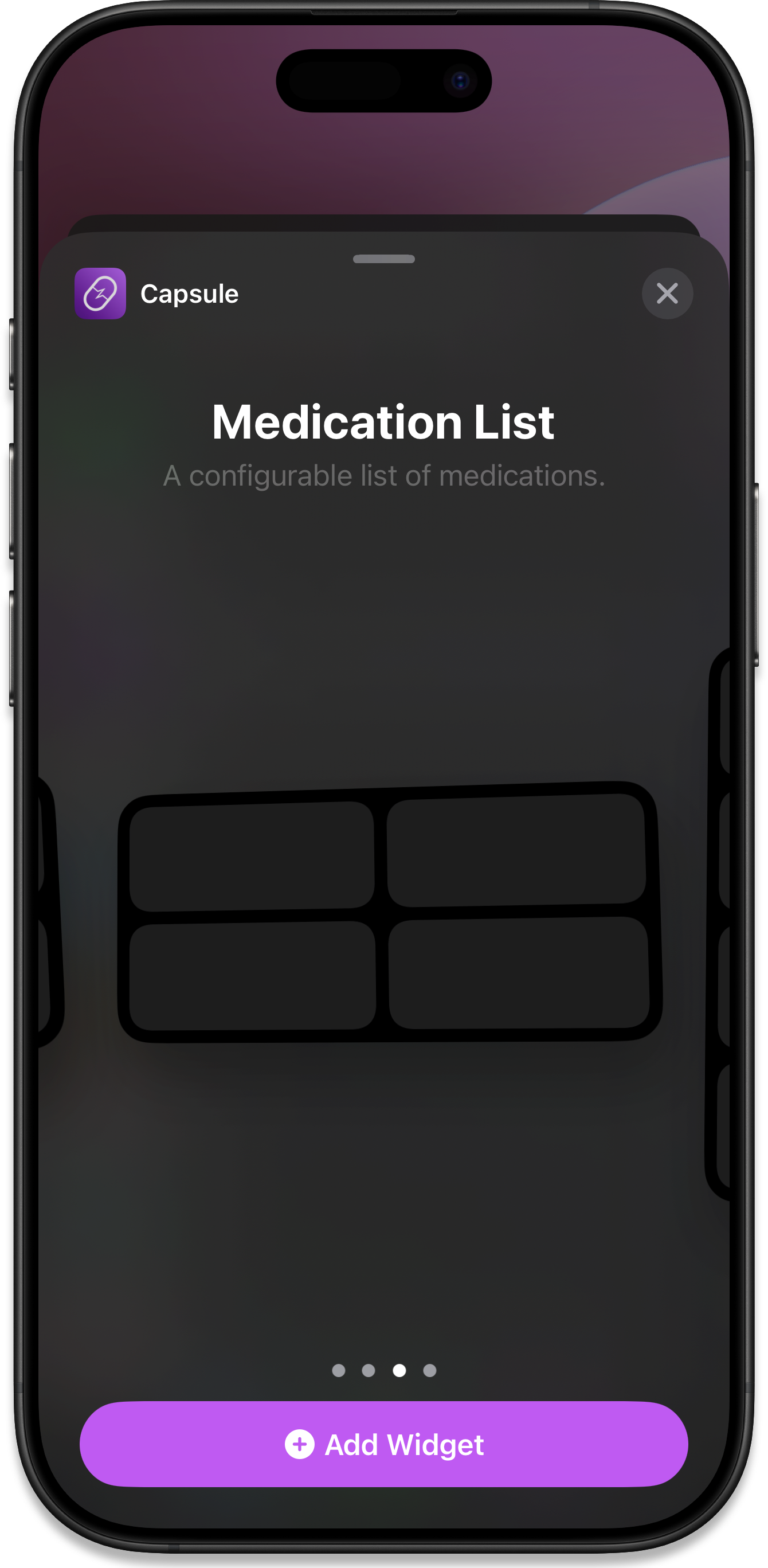
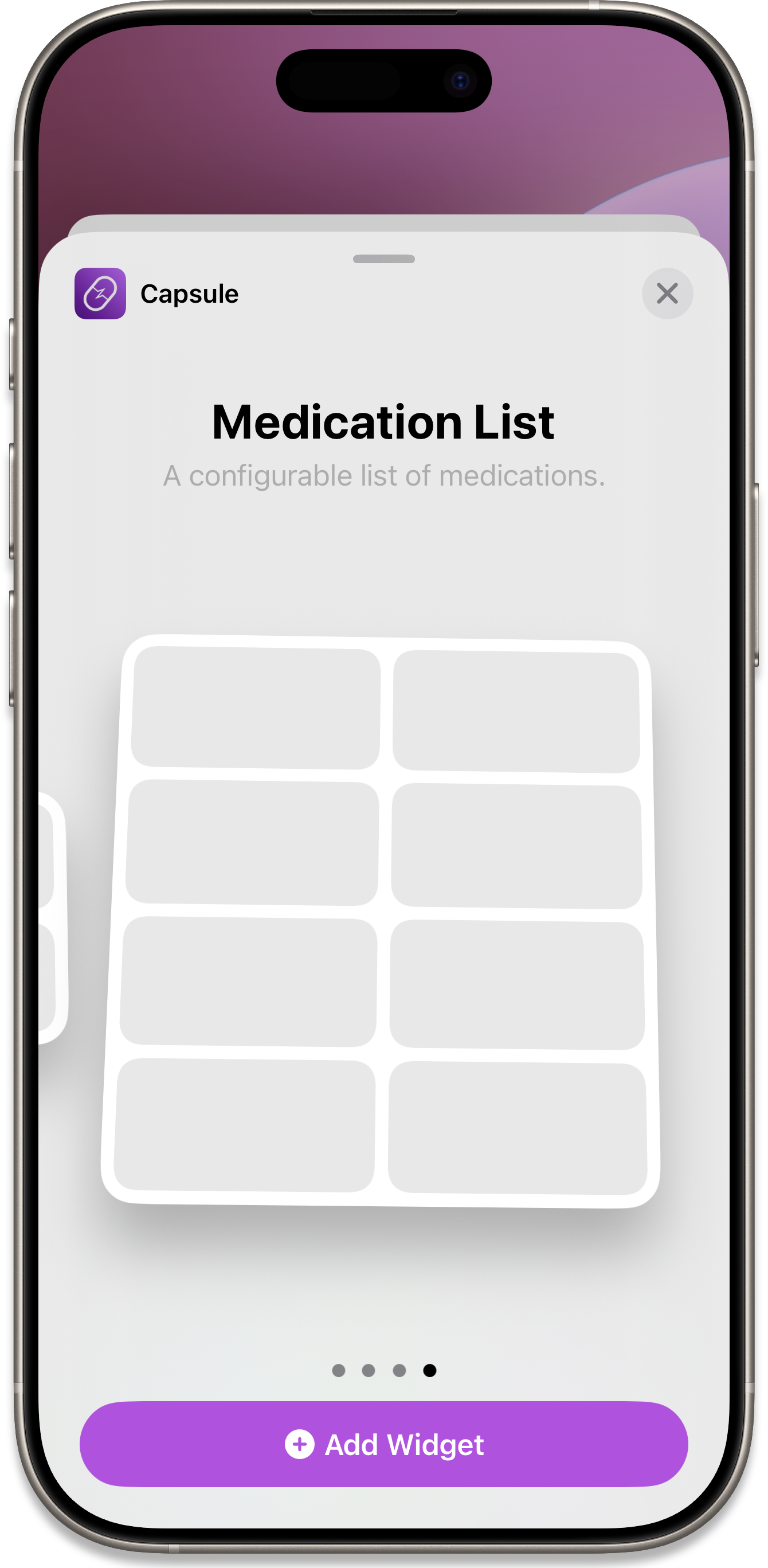
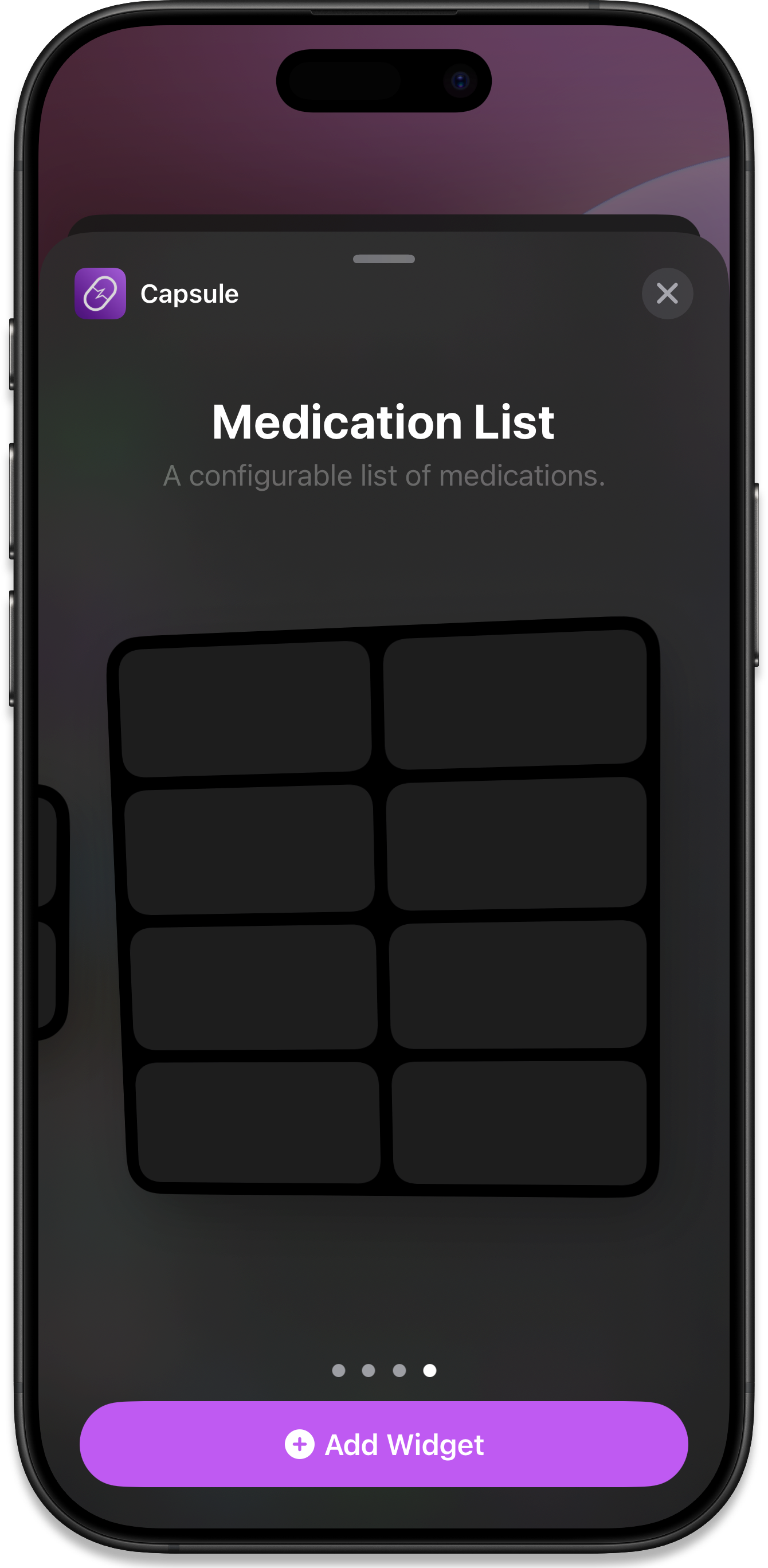
The second style of widget is a list format, which shows 2 medications in the small size, 4 in the medium, and 8 in the large.
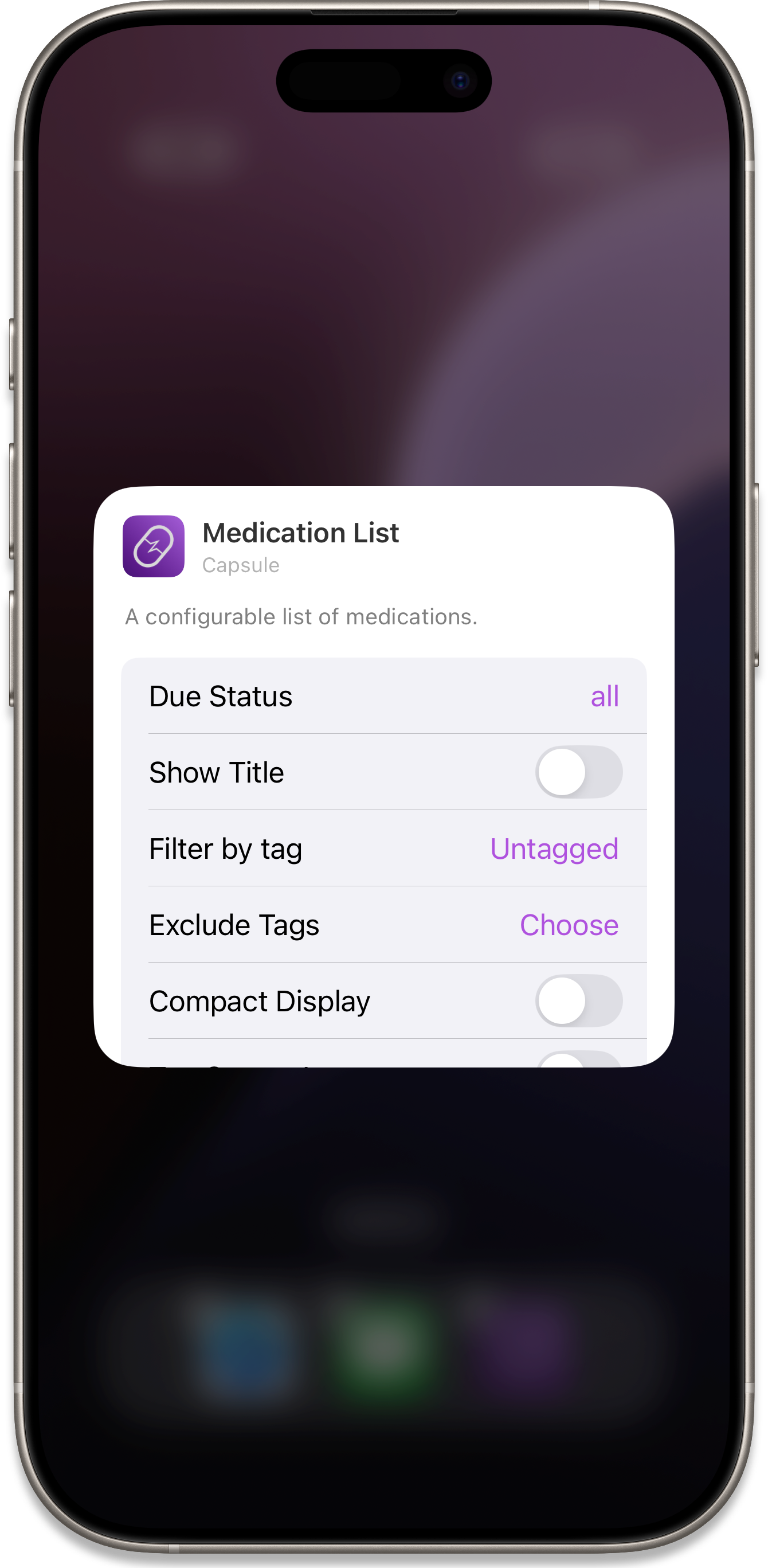
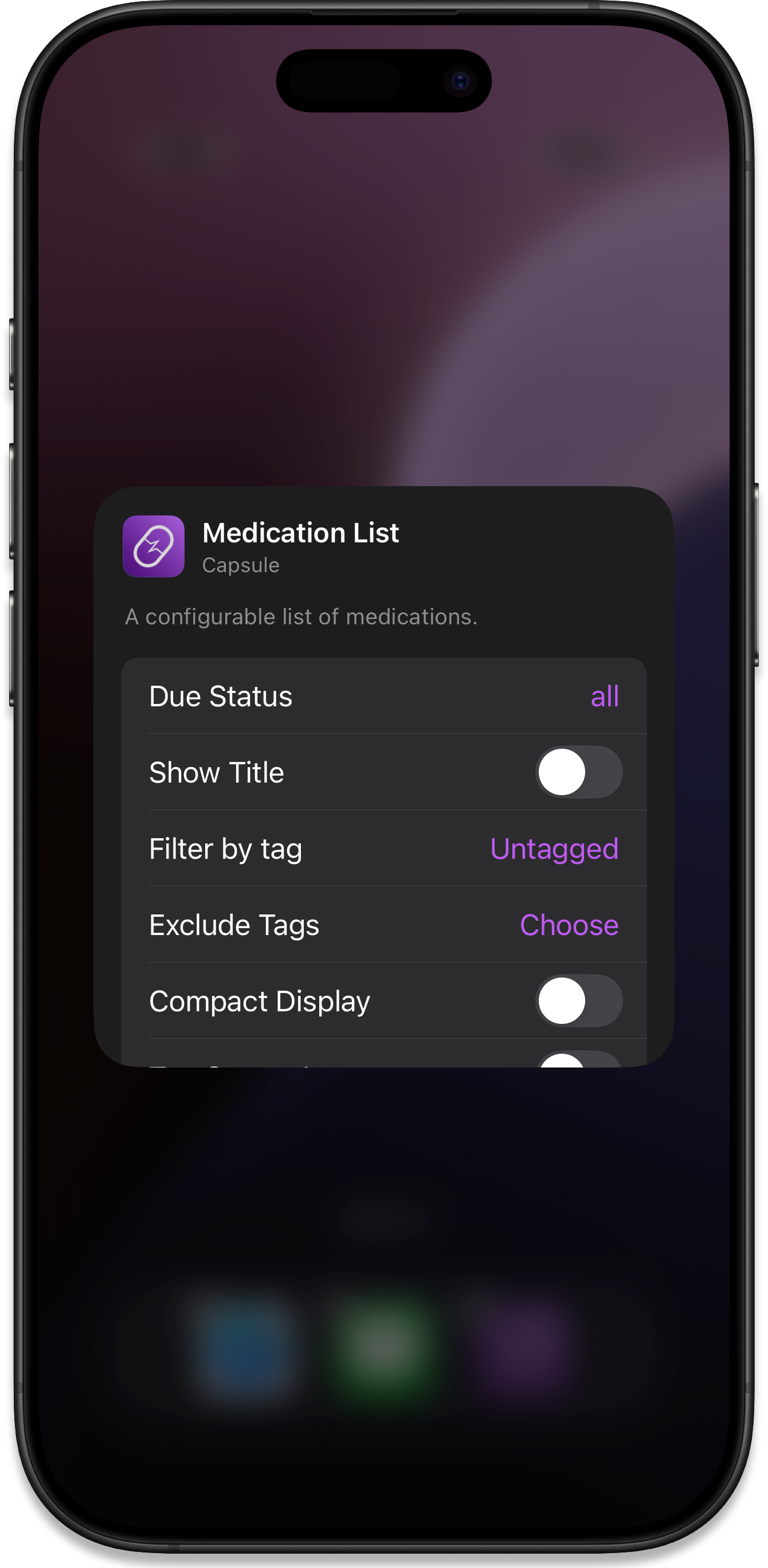
All of them have the same configuration filter options:
- Due Status
- Show Title
- Filter by Tag
- Exclude Tags
- Compact display
- Tap Opens App (shows circular checkboxes on each medication to mark as taken, other taps on the widget open the app).
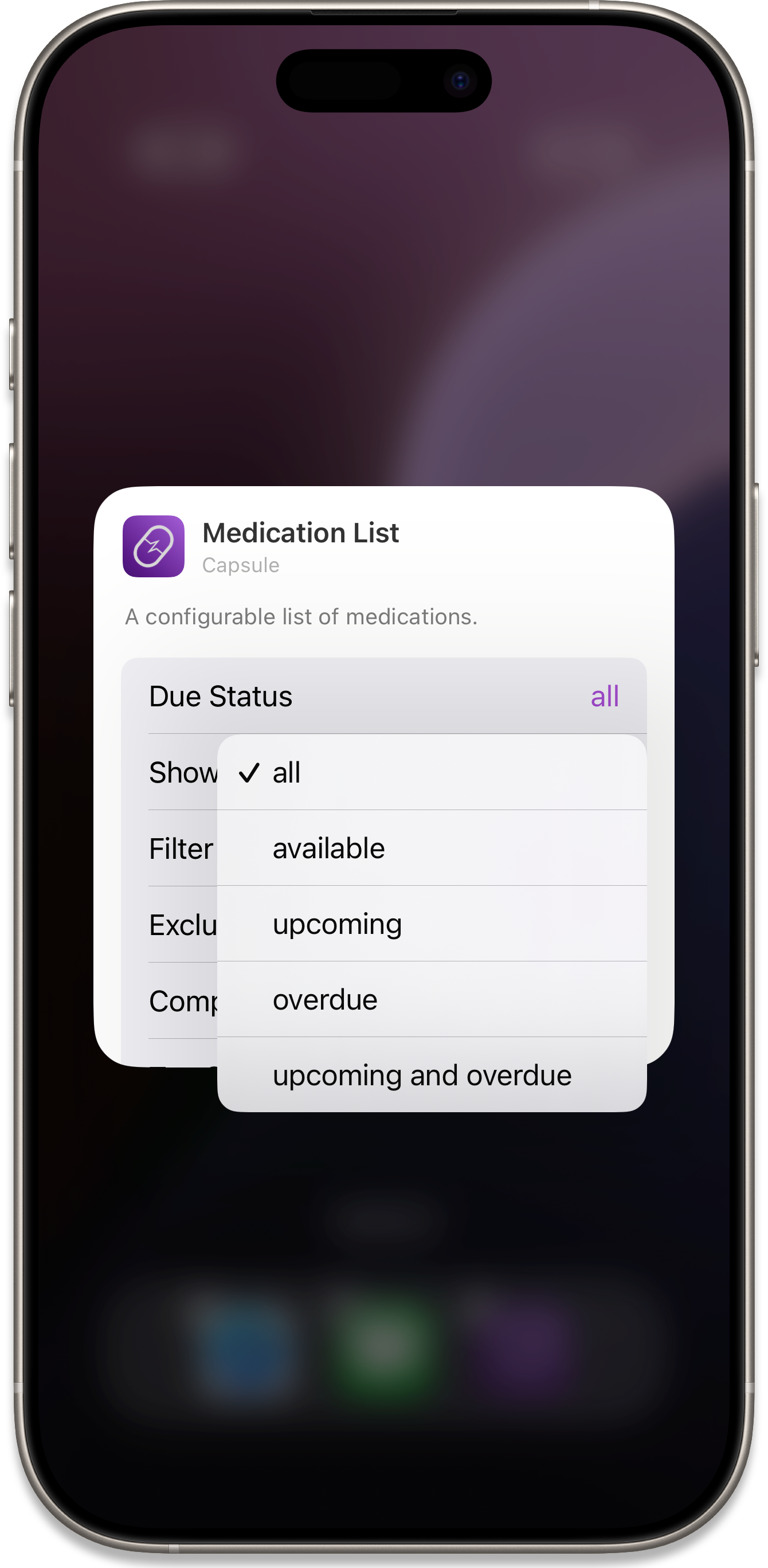
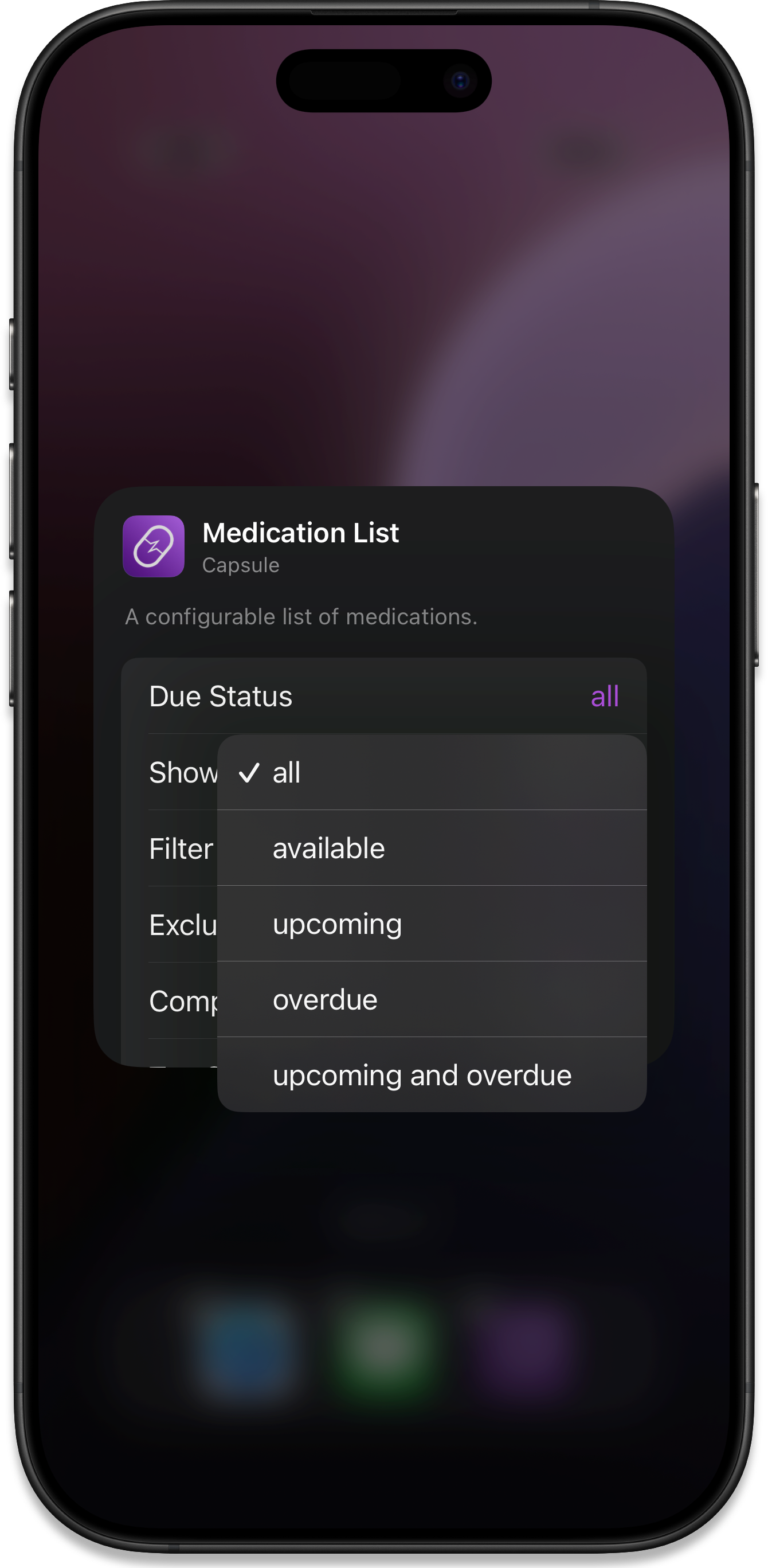
You can filter the Due status to:
- all
- available
- upcoming
- overdue
- upcoming and overdue
Medications will automatically sort by due date.
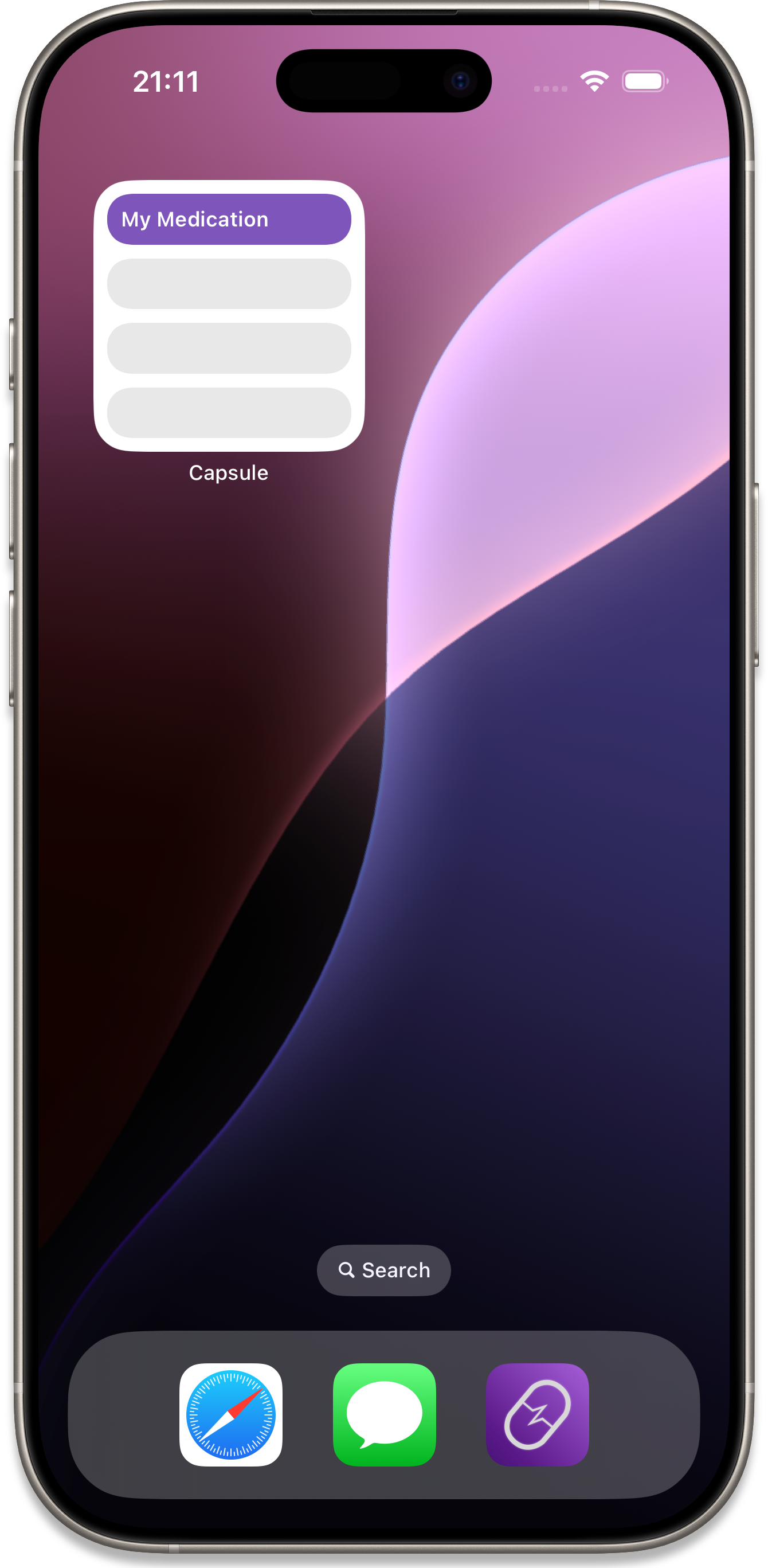

When you select the compact option, the number of medications doubles, and the icon is hidden.


When you show the title in the widget, it uses a combination of the due status and tags (if any are used as a filter).